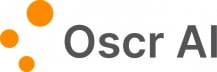Linkedin: Turn Your Long-Form Blog into Linkedin Post, In Seconds🪄
Simple steps to create a Linkedin post using a source long-form blog:
Step 1: Add Your Source
Click the “Add Source” button and paste the link to your source blogpost, e.g., a blogpost about your product or services. You can also add multiple links if needed! 🤩
Step 2: Define Your Post's Focus
Answer the key question: What is your post about?
You can either write a simple title for your post or provide a brief description based on the source content. This step sets the tone for your post and helps you stay focused on the angle you want to take. The angle you choose will significantly shape the final result.
Step 3a: Add Instructions (Optional)
You can optionally add instructions by clicking on the “Add Instruction” button. Instructions can be the tones or styles you prefer or providing templates or example posts.
Step 3b: Generate Your Linkedin Post
Once you're ready, hit the “Generate Post” button, and voilà—you’ve got a draft!
Bonus Tips 🌶️
👉 You can add more than one URL as a source.
👉 You can copy-paste text directly into the "Add Source" field if you'd rather not use a link.
👉 You can add YouTube video URLs as sources for more dynamic content.
👉 You can mix and match these options to create a richer context for your post.
Pro Tip:
When using multiple sources, Oscr works best when you provide a clear direction in Step 2. That helps Oscr focus on the main point while efficiently managing large amounts of context.
Don’t forget to add your personal flair to the post, and let your creativity shine!
Happy Creating! 🎉