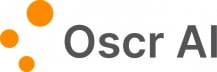Video📹 to → Linkedin Post 📩
Turn Your Favorite Videos into Linkedin Post, In Seconds
Simple steps to create a Linkedin social post using a source video:
👉 Step 1: Add Your Source
Click the “Add Source” button and paste the link of your source video, e.g., a YouTube video about your topic of interest. You can also add multiple links if needed! 🤩
👉 Step 2: Define Your Post's Focus
Answer the key question: What is your linkedin post about?
You can either write a simple title for your post or provide a brief description based on the source content. This step sets the tone for your post and helps you stay focused on the angle you want to take. The angle you choose will significantly shape the final result.
👉 Step 3a: Add Instructions (Optional)
You can optionally add instructions by clicking on the “Add Instruction” button. Instructions can be the tones or styles you prefer or providing templates or example posts.
Here’re some example instructions that we’ve found work well, try them out!
“Avoid sounding salesy or like a marketing promotion: Focus on providing valuable insights or telling a personal story. Aim to educate or share an experience genuinely and authentically.
Start with an intriguing quote from the source content or thought-provoking question that relates to the main message.
Use emojis as appropriate to enhance readability
Aim for 600 words (if you want the post longer.)”
👉 Step 3b: Generate Your Post
Once you're ready, hit the “Generate Post” button, and voilà—you’ve got a draft!
Bonus Tips 🌶️
👉 You can add more than one URL as a source.
👉 You can copy-paste text directly into the "Add Source" field if you'd rather not use a link.
👉 You can add webpage URLs as sources for more dynamic content.
👉 You can mix and match these options to create a richer context for your post.
Pro Tip:
When using multiple sources, Oscr works best when you provide a clear direction in Step 2. That helps Oscr focus on the main point while efficiently managing large amounts of context.
Don’t forget to add your personal flair to the post, and let your creativity shine!
Happy Creating! 🎉